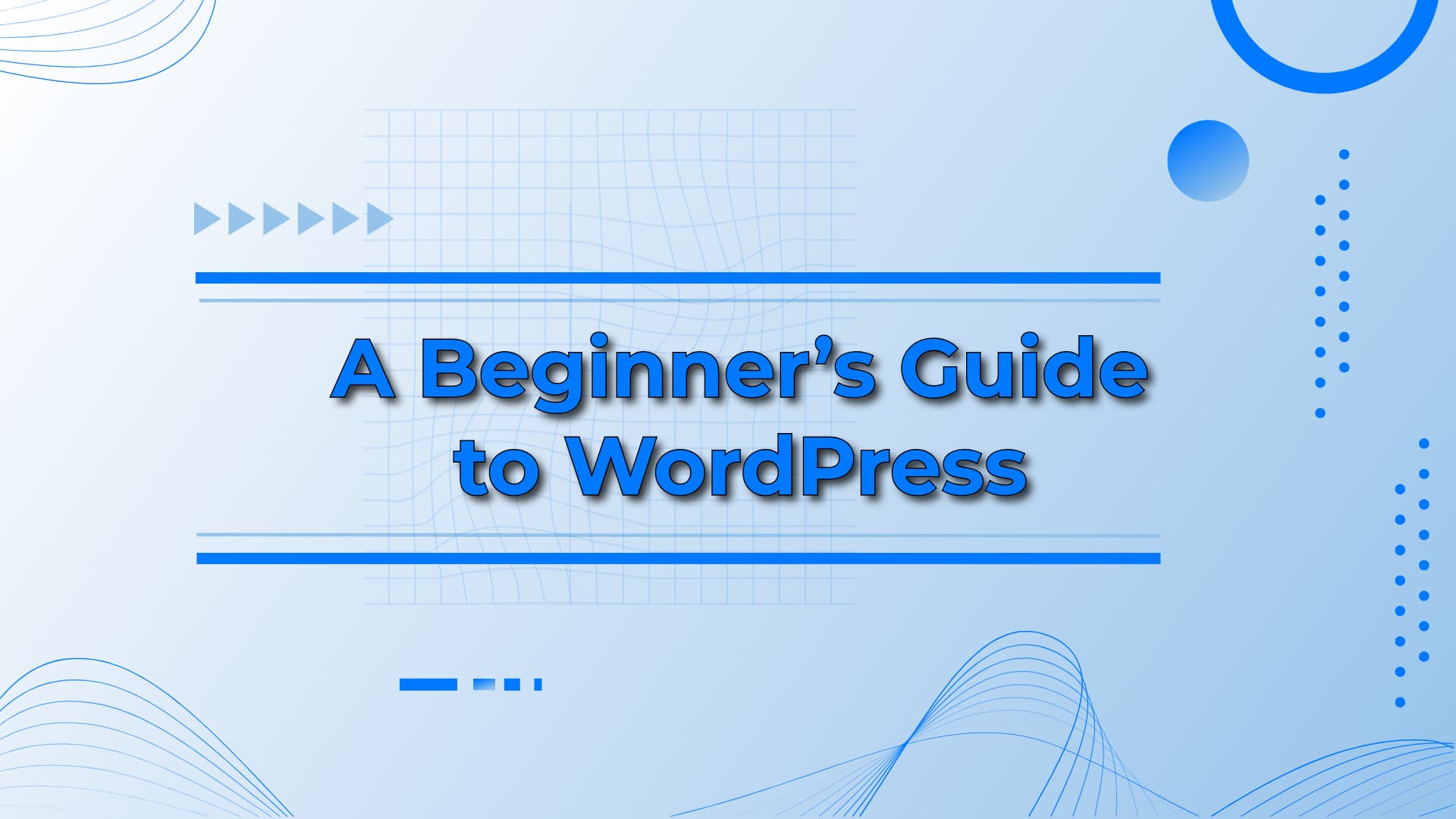Okay, so here’s the deal. If you’ve landed here, chances are you’ve decided to tackle the Herculean (but not really) task of creating a website. Maybe it’s for your new side hustle selling hand-knitted dog sweaters. Or perhaps you’re finally giving your travel blog the love it deserves after years of living on a sad little Google Doc. Whatever the case, someone probably told you, “Oh, just use WordPress. It’s easy!”
And now here you are, wondering if it’s actually easy or if you’ve just been bamboozled. Spoiler: it can be easy—but only if you’ve got a friendly guide to help you avoid the rabbit holes of plug-ins, widgets, and themes gone rogue. Let’s dive in together, and I promise to keep it as painless as possible.
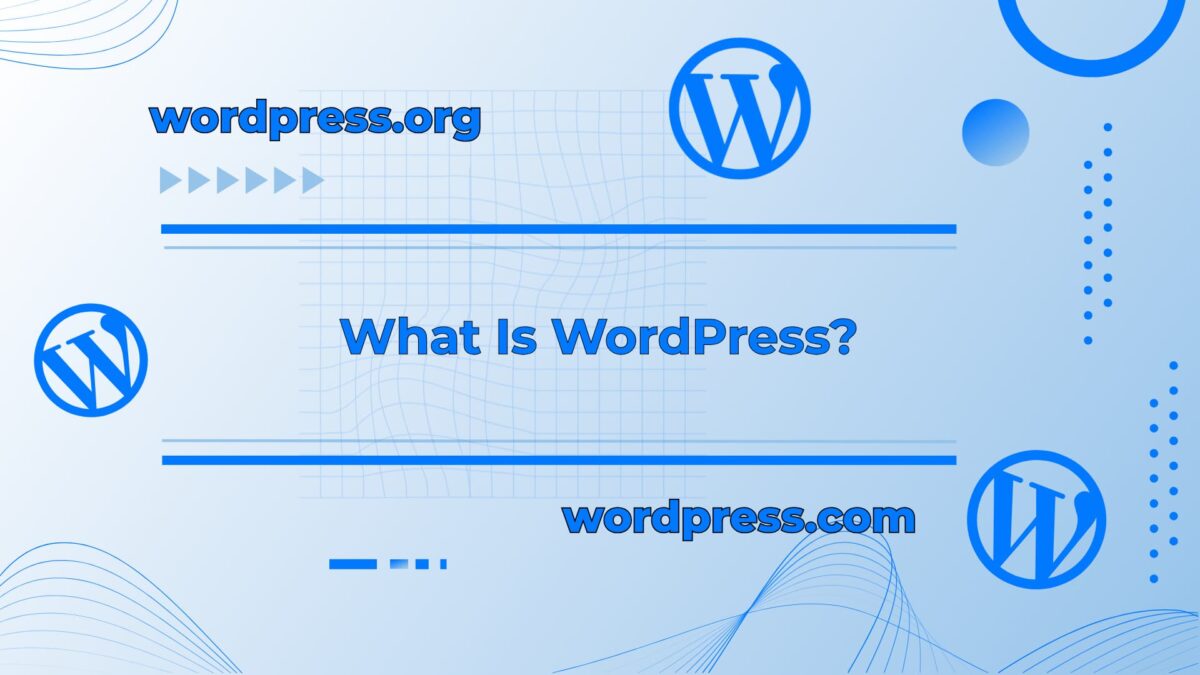
First Things First: What the Heck is WordPress?
Imagine WordPress as the Swiss Army knife of websites. It’s a tool—a big, slightly intimidating tool—that can handle everything from blogging to e-commerce to building a portfolio. There are two versions of WordPress, and yes, this is confusing, but hear me out:
- WordPress.com: Think of this as WordPress Lite. It’s hosted for you, so you don’t have to mess with servers or anything techy. But it’s a little more restrictive in terms of customization. Perfect if you just want to dip your toes in the water without fully committing.
- WordPress.org: The big leagues. This is where you download WordPress and host it yourself. It gives you all the freedom in the world, but with great power comes great responsibility. You’ll need a hosting provider, which is essentially like renting space on the internet for your site to live.
If you’re brand new to this and just want to test the waters, .com is a great place to start. But if you’ve got a vision board for your website and phrases like “complete creative control” give you goosebumps, go with .org.
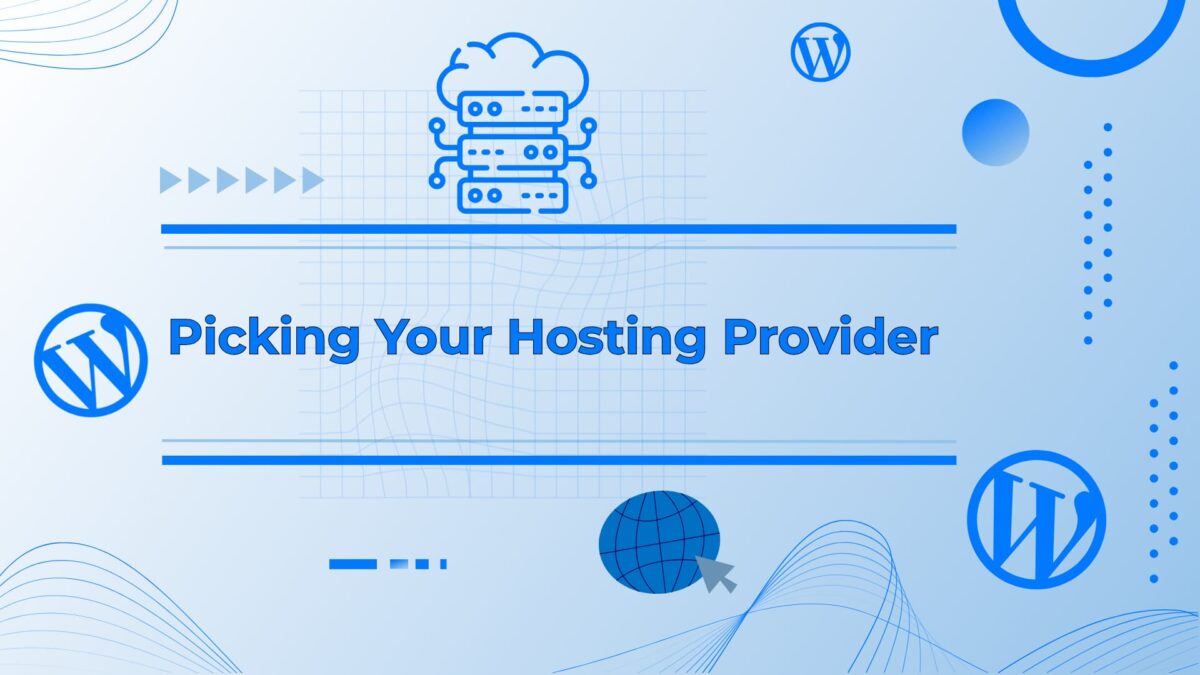
Picking Your Hosting Provider (a.k.a. Where Your Website Lives)
If you’ve decided to go the .org route (brave soul), you’ll need hosting. Picture this: your website is like a tiny house. Hosting is the plot of land you plop it on. And just like real estate, not all land is created equal.
There are a bajillion hosting providers out there—Bluehost, SiteGround, DreamHost, HostGator. When I first started, I picked one based purely on price, which was… not my smartest moment. My website crashed more often than a toddler learning to walk.
Lesson learned: read reviews. Look for one that offers good customer support because you will need help at some point. Trust me on this.
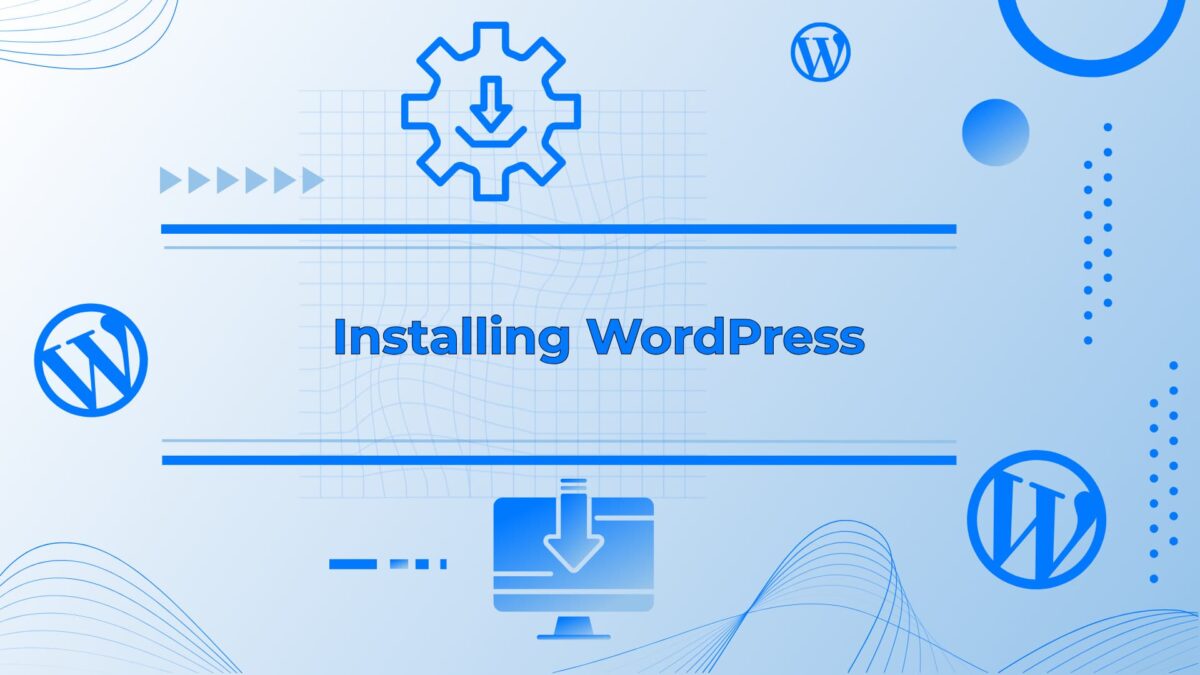
Installing WordPress: The Step That Sounds Harder Than It Is
Most hosting providers have a magical little button that says something like “Install WordPress.” Click it. That’s it. You don’t need to know how it works; you just need to know it does. It’s like turning on a car—I have no idea what’s happening under the hood, but I get where I need to go.
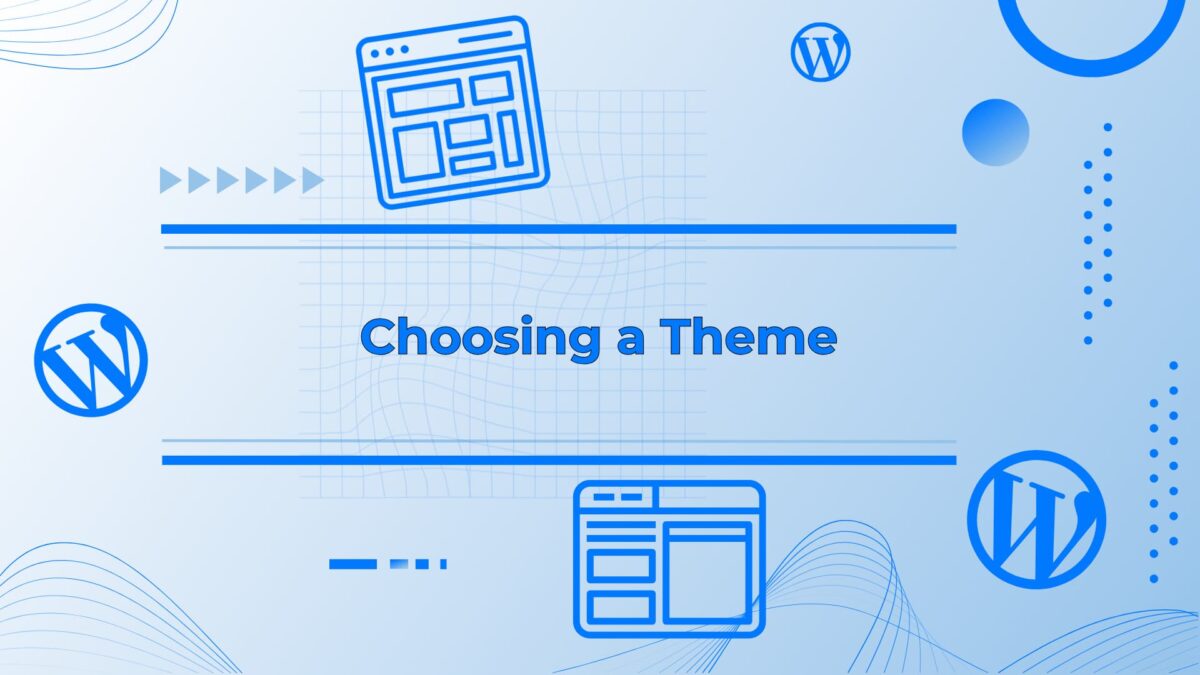
Themes: Dressing Up Your Website
Here’s where the fun begins. A theme is like the outfit your website wears. It controls the layout, fonts, and general vibe. WordPress has thousands of free and paid themes, which is both a blessing and a curse. I spent an embarrassing amount of time toggling between themes because I couldn’t decide if my blog looked better in pastel or minimalistic black-and-white. (Pro tip: pick something you like and stick with it.)
Free themes are great for beginners, but premium themes often come with extra features and better support. If you go premium, it’s like hiring a stylist for your website. Totally worth it if you have a few bucks to spare.
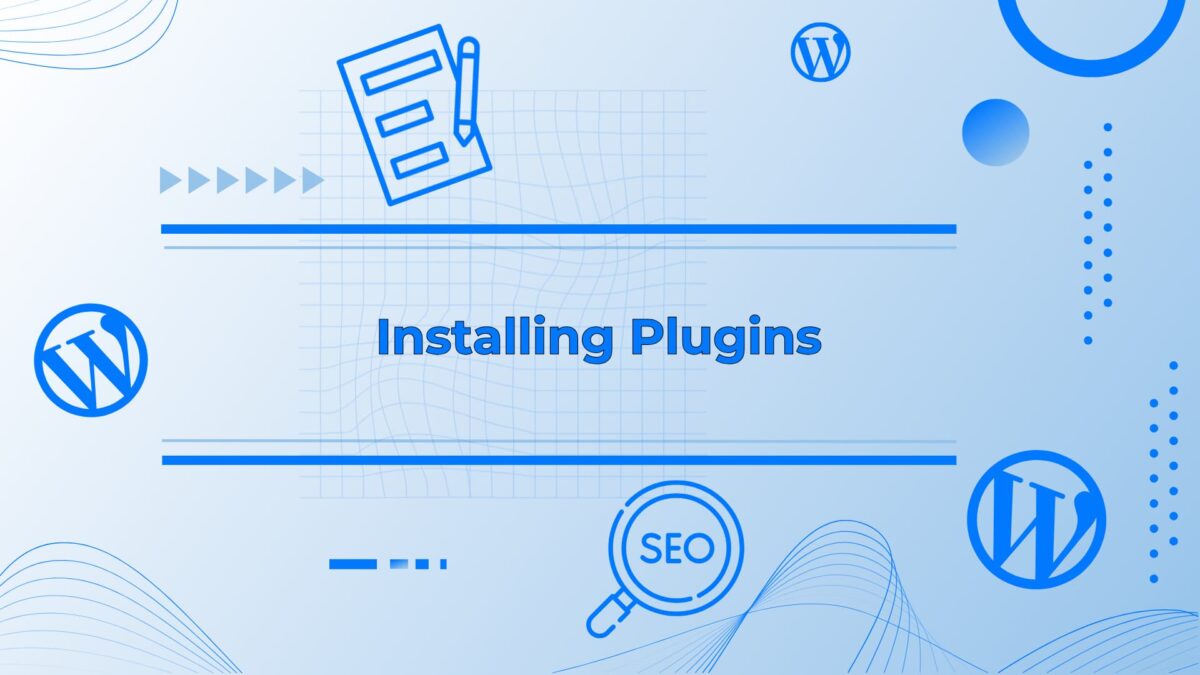
Plugins: Your Website’s Superpowers
Plugins are little add-ons that give your website extra functionality. Need a contact form? There’s a plugin for that. Want to boost your SEO? Yep, plugin. Trying to sell your dog sweaters? You guessed it—plugin.
But be careful, because plugins can also turn into a hoarder’s paradise. You don’t need 47 of them slowing down your site. Start with the basics:
- Yoast SEO: Helps your site show up on Google.
- Akismet: Blocks spam comments. (Who knew bots had so much to say?)
- WooCommerce: If you’re selling stuff, this is your bestie.
- Jetpack: A Swiss Army knife of plugins for security, performance, and more.
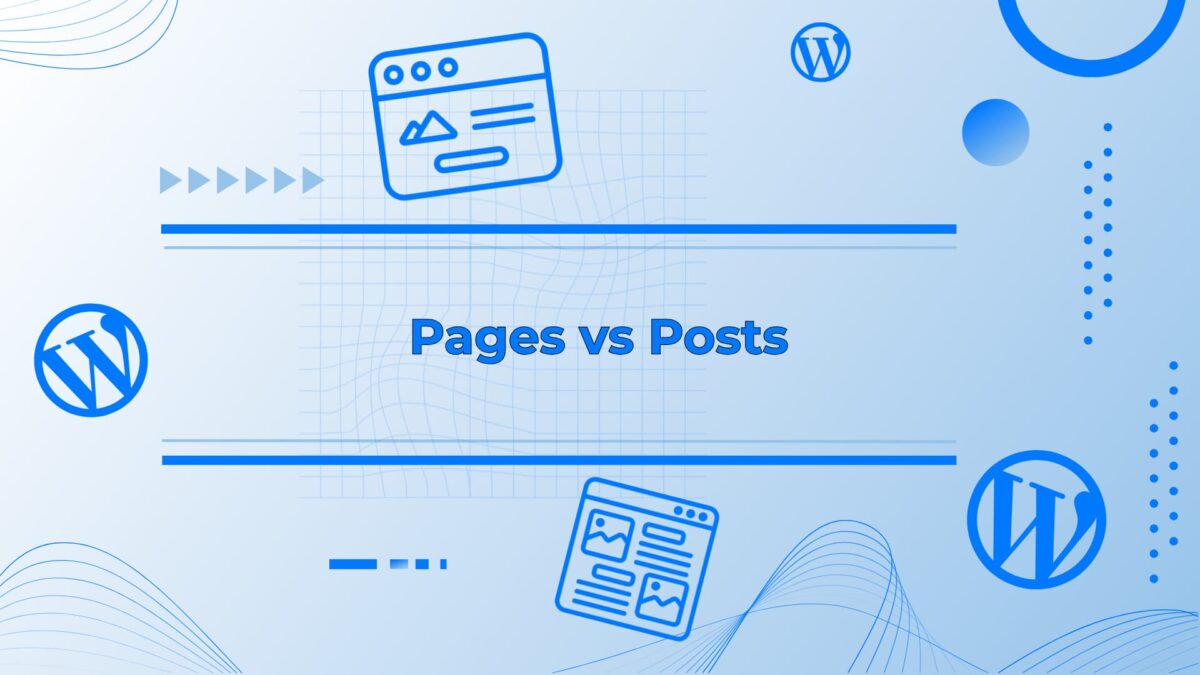
Pages vs. Posts: What’s the Difference?
This one tripped me up at first because they sound almost the same. Think of pages as the big, permanent stuff on your site—your About Me page, Contact page, etc. Posts, on the other hand, are for blog entries or updates. Like, if your website is a scrapbook, the pages are the sections, and the posts are the individual photos and notes.
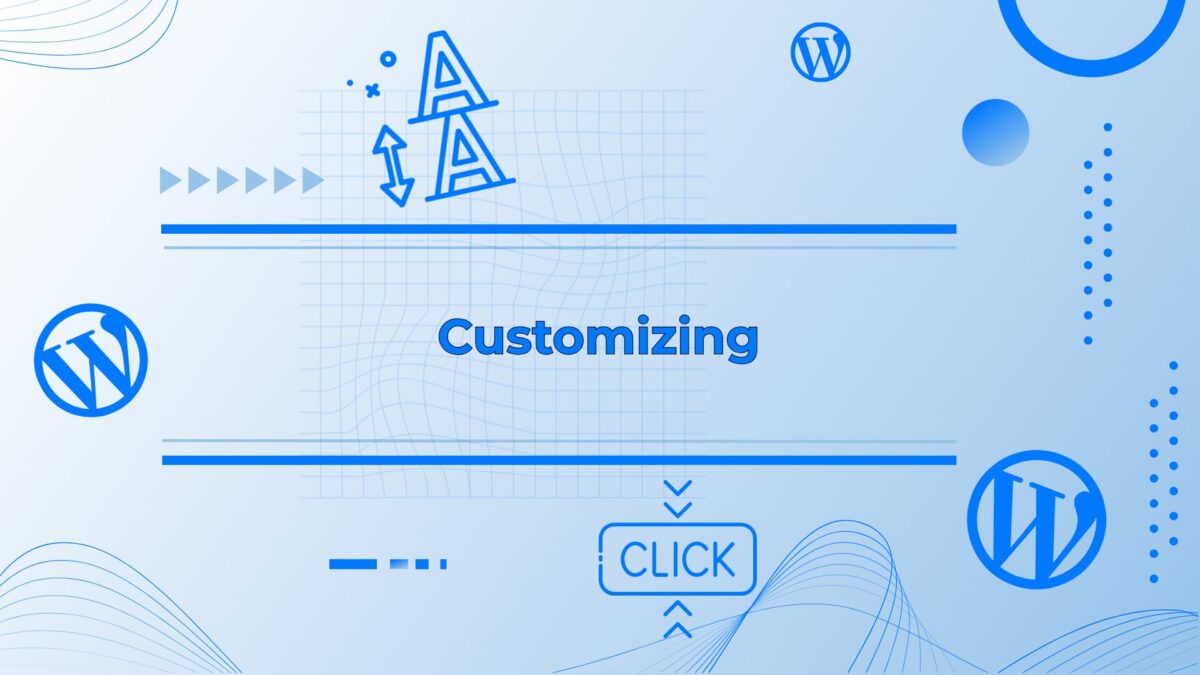
Customizing Without Losing Your Mind
Once you’ve got your theme, you’ll probably want to tweak it to make it yours. This is where the WordPress Customizer comes in. It’s a super user-friendly tool that lets you edit things like colors, fonts, and your site’s header. You’ll see your changes in real-time, which is both thrilling and a little dangerous because it’s easy to fall into a black hole of adjustments. (Do you really need to try 17 shades of blue for your buttons? Probably not.)
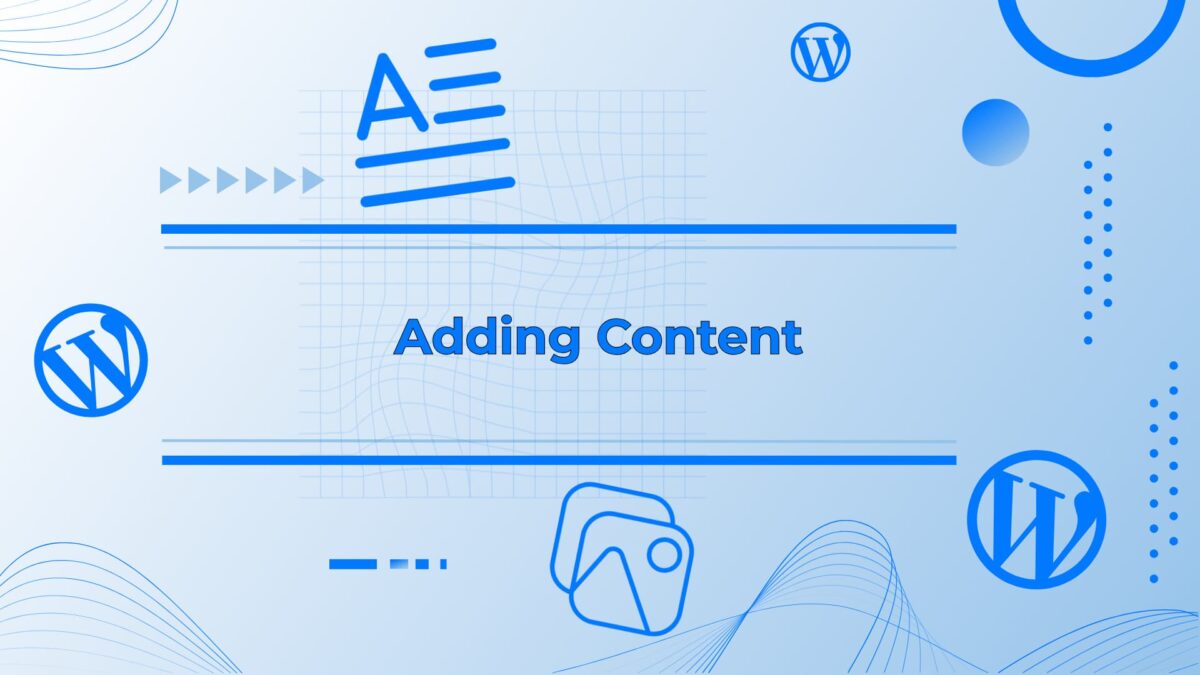
The Content Part: Write Like You Talk
Now that your site looks fabulous, it’s time to add content. This is where a lot of people freeze up because writing for the internet feels like a big deal. My advice? Write like you’re talking to your favorite person. Don’t stress about sounding professional or polished unless you’re, like, a lawyer or something. People connect with authenticity.
Also, add photos! Nobody wants to read a wall of text. Canva is a lifesaver for creating graphics if you don’t have design skills. And don’t forget to optimize your images so they don’t slow down your site—tiny little details like this can make a big difference.
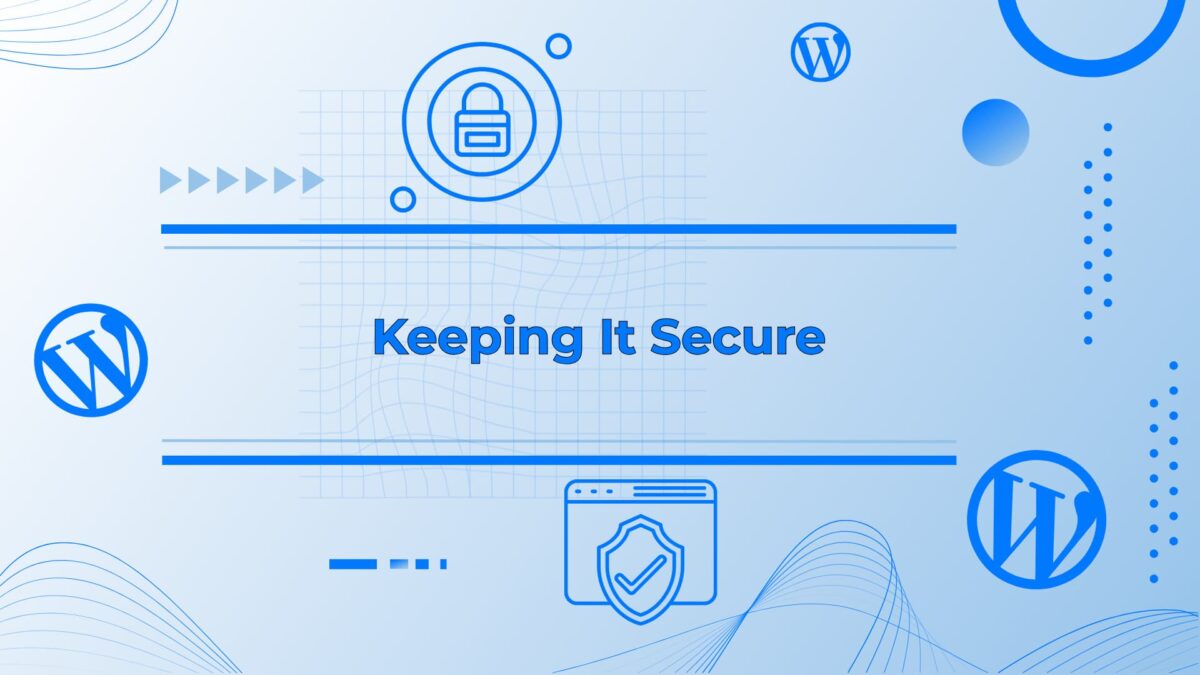
Keeping It Secure (Because the Internet is a Wild Place)
The first time I got an email saying my site had been hacked, I almost cried into my coffee. It turns out I hadn’t been keeping my WordPress and plugins updated. Rookie mistake. Updates might seem annoying, but they’re crucial for keeping hackers out.
Also, make backups. There are plugins for that (of course). If something goes wrong, you’ll be so glad you can hit a magical “restore” button.
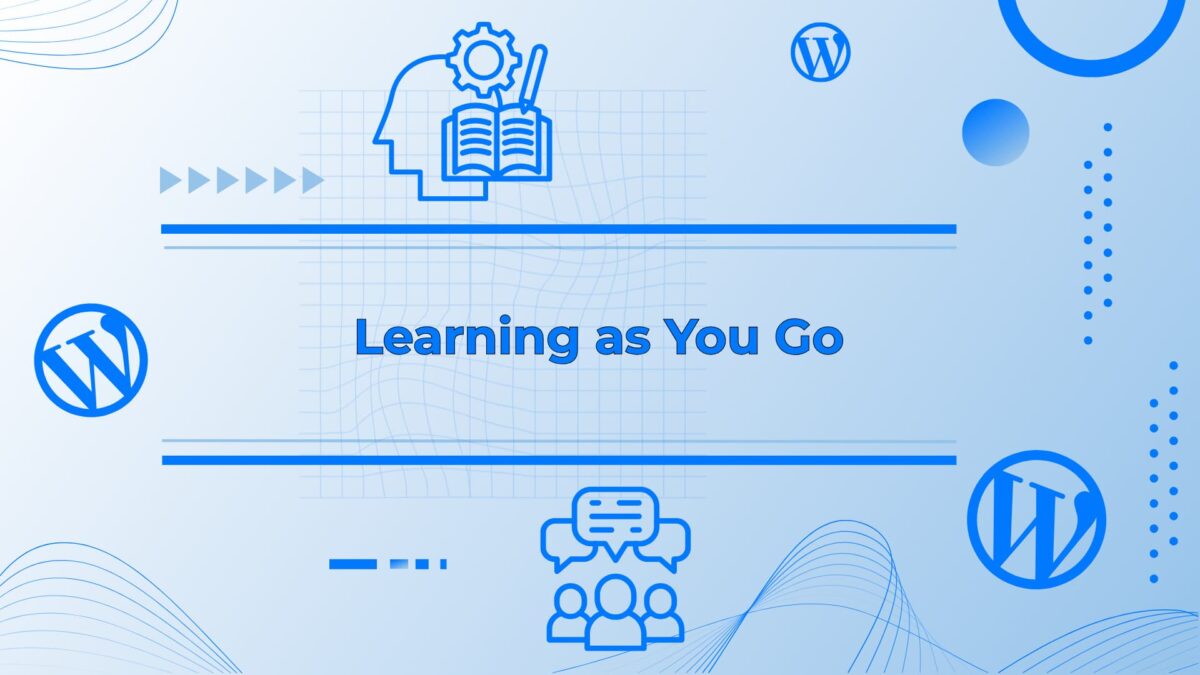
Learning as You Go
Here’s the thing about WordPress: you’re never really done. There’s always something new to learn, whether it’s tweaking your design, adding a new feature, or figuring out why your site randomly broke after an update.
When I first started, I spent hours googling stuff like “Why does my menu look weird on mobile?” and watching YouTube tutorials at 1 a.m. It’s frustrating in the moment, but it’s also kind of fun. Every time you solve a problem, you feel like a tech wizard.
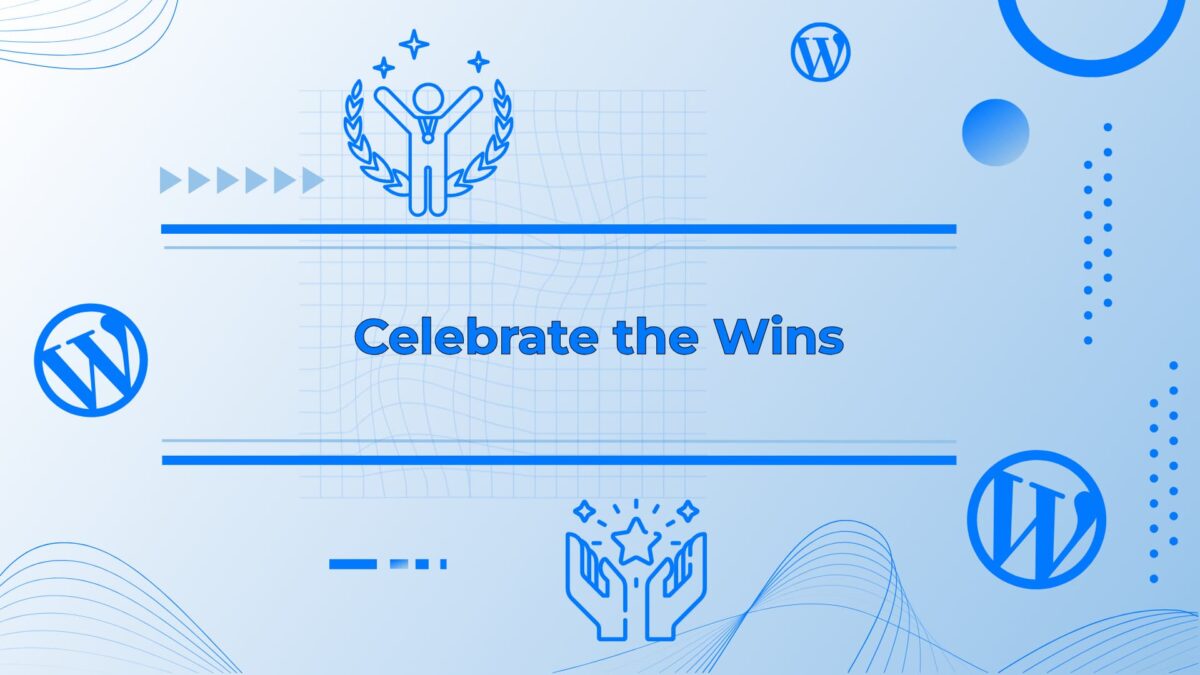
Celebrate the Wins (Even the Small Ones)
The first time I published a post on my site, I literally did a happy dance in my living room. It didn’t matter that my only reader was my mom—it felt like a huge accomplishment. And that’s the thing about WordPress: it’s a journey. Celebrate every milestone, even if it’s something small like figuring out how to add a favicon (those tiny icons in browser tabs).
Wrapping It Up: You’ve Got This
Creating a website with WordPress might seem intimidating at first, but it’s really just a series of small steps. Sure, there will be moments when you want to chuck your laptop out the window (looking at you, unexpected 404 errors), but there’s also an incredible sense of pride that comes with building something from scratch.
So go forth, my friend. Build that site. Launch that blog. Share your genius with the world. And when you hit a snag, just remember: Google is your best friend, and WordPress forums are full of kind souls who’ve been exactly where you are.
Now, go make internet magic. And maybe send me a link to your site when you’re done—I’d love to see it!